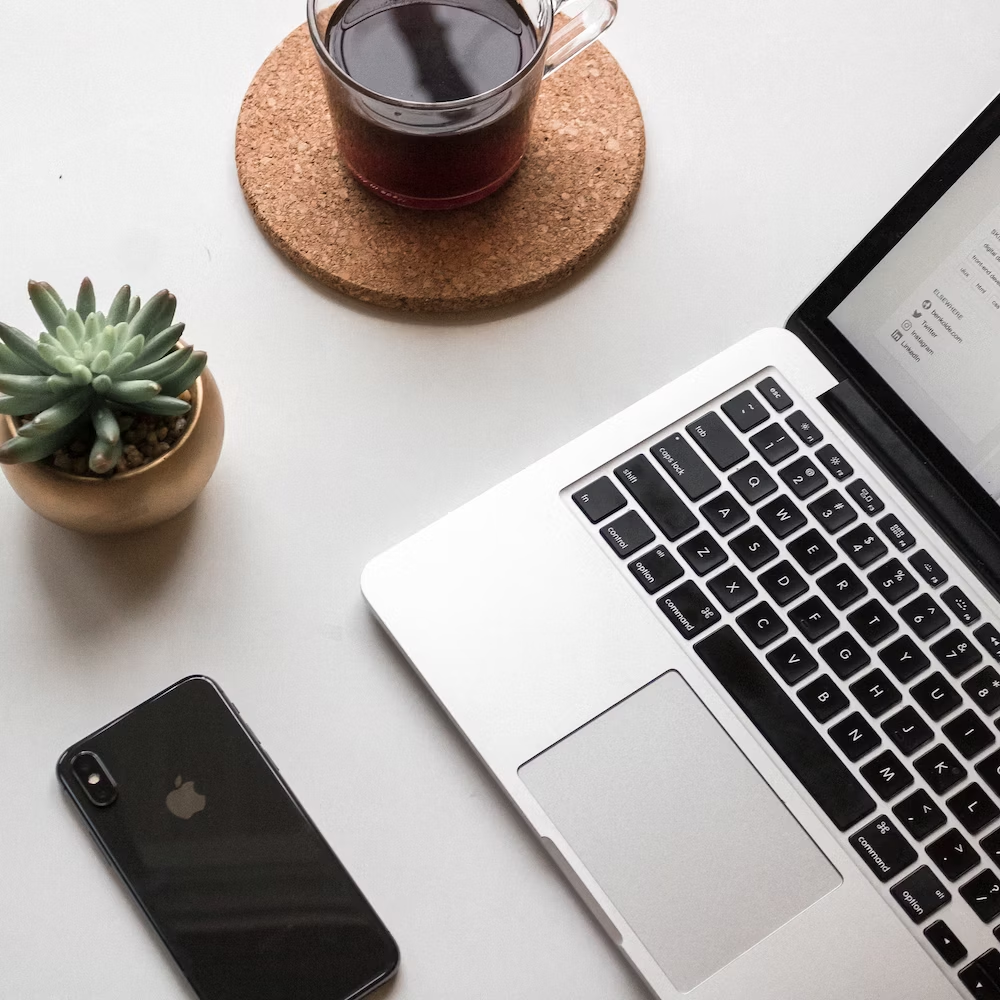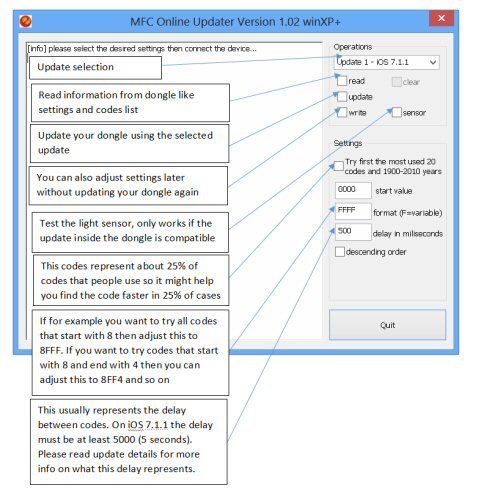FoneFunShop
MFC Dongle
MFC Dongle
MFC Dongle can crack the user password on iPhone 4 4s 5 5s 5c, 6, 6 Plus (V7.
1.
1/ V7.
1.
2) and HTC Android and Samsung Android Mobile Phone (V4.
3+)
Use with MFC iBus adapters to flash Apple watch firmware
Low stock: 1 left
PRICE INCLUDES 20% VAT
Couldn't load pickup availability
General iOS iDevice (iPhone & iPad & iPod&iWatch and MacBook)
- Support all iOS iDeivce read general information
- Support super Restore & Update & Custom flash IPSW
- Automatic iOS version detecting, Even in disabled or untrust mode
- Support multi iDevice operating in same time
- History recording by Real-time logs
- Support all iDevice Debug Mode do button Testing
- Support all iOS iDeivce Activate / Deactivate by USB cable
- Support install iOS Apps from IPA package
- Support management user's / system and Archives Apps
- Support Update、Install、Uninstall、Backup Apps by one button
- Support iWatch repair/ update/ restore by iBus Cable
- Support all iOS iDeivce mode change by USB cable
- Support all iOS iDeivce iCloud Status Check (Black/White List)
- Support one button Bypass iPhone 4 iCloud Account
- Support all iOS iDeivce Recovery iCloud Data (Read Passcode)
- Support all iOS iDevice read the Restrictions Passcode (IPR)
- Support all iOS iDeivce diagnostics check by USB cable
- Support all iOS iDeivce time setting by USB cable (beta)
- Support all iOS 7.x iDevice screen passcode unlock (4 digits)
- Support all iOS 7.x iDevice permanently disabled remove
- Support all apple MacBook Model unlock 4 digits by EFI Boot Mode
- Support all apple MacBook Model unlock 4 digits iCloud PIN
iOS Jailbreak iDevice (OpenSSH Required - iOS 6.0 - 7.1)
- Support Read 4 digits passcode (Many deivce be same time)
- Support jailbreak statue check
- Support using cable detect data via SSH
- Support fast bruteforce SSH passcode
- Support one button open SSH Tunnel
- Support one button read iCloud Account
- Support one button delete iCloud Account
- Support Change Phone general / About info (Model & Color etc)
- Support hide / Show Application icon
- Support all iOS Super Backup
Samsung & HTC Android Mobile Models V4.3+ - 4 Pin Lock Unlock
- All Samsung & HTC Android based Mobie Phones
Huawei Android Mobile Hisilicon based Unlock
- Read general information, Eg, VID/PID/ChipID/Verdor etc
- Finder Direct Unlock in normal mode
- ID Account Active Required Mode Direct Unlock
- Simlock Check & unlock
- Fastboot Check & Direct unlock & Relock
- Root Check & Direct unlock & Relock
- One button do Factory Reset
- One button do Customer Reset
- Request for Version 1.0.3 or newer
- This update will try 5 codes then 30 seconds of waiting
- About 40 seconds / 5 codes (22 hours to try all codes) in some mobile phones the delay between codes will increase up to 10 seconds with more wrong codes so delay between codes must be around 10000ms(10seconds) so the waiting time will be 44 hours not 22. You must adjust the delay accordingly.
-
How to:
- Connect the light sensor to the darkest place on the screen
- Insert MFC dongle
- Wait until unlock is ok (usually the MFC dongle will stop at that point)
- Press read in MFC dongle update software and connect MFC dongle to computer to read the unlock codes
About HTC Android 4.3+ tested on HTC One
- It will try 5 codes then wait 30 seconds while keeping the screen on ,about 40 seconds for 5 codes (22 hours for all 4 digits possible codes)
-
How to:
- Unlock phone and go to the phone lock screen and insert MFC Dongle, Future update ... add code detection using light sensor
About Apple iPhone Version iOS 7.1.1 ?
- Using this method unlock time si maximum 13.5 hours for all 9999 possible codes (1 codes each 5 seconds)
- How To:
- update MFC dongle using Update 1 - iOS 7.1.1
- write the appropriate settings using the software (the delay in milliseconds is 5000 for iOS 7.1.1) 5 seconds / code
- connect the light sensor to the phone in a blank area (blue)
- put a sim card inside the phone
- call the sim card number
- answer on the iPhone then go to Contacts
- when the lock code is required insert MFC Dongle
- if you get the message accessory not supported just press ok. Another message might also appear after first minute so you need to press ok to that too otherwise you might miss some codes during the time the message is displayed.
- when we reach the correct code the screen will change to Contacts screen thus triggering the light sensor and the process will stop
- you can now connect the MFC dongle to computer and click read button.
About Apple iPhone Version iOS 7.1.2 Auto Method ?
- This will be request for Version 1.0.3 or new version.
- This update will automatically try to find the code and require no user intervention.
- Just connect MFC dongle to phone and unlocking will start.
- The light sensor must be connected in such a way that after unlocking is done the light sensor will detect more like that initially detected. Usually this can be achieved if the light sensor is placed in the left top corner, where the message icon will be displayed after unlock.
- The delay must be at least 4500 for correct function.
About Apple iPhone Version iOS 7.1.2 manual Method (phone is disabled)?
- This update will help you unlock your phone code even if the phone is disabled after too many retries.
- The default delay for this update is about 4300 ms (4.3 seconds).
- Update your MFC dongle using this update and connect the light sensor on the top right side of the iPhone screen.
- Go to the phone disable screen and connect MFC dongle to phone and wait 5 seconds.
- Swipe with your finger to go to Emergency calling.
- The MFC dongle will automatically detect the swipe and try the next available code.
- Then the phone will automatically come back to the phone lock screen.
- To continue swipe again to the emergency screen and so on until your phone is unlocked.
FAQ
How to get the latest Version for MFC ?
- You must log in to mfc website
- Go to Download page
- Download the MFCDL tools
- Open the MFCDL.exe Press Start button to get the new version
Why can not download ?
- First you must register an account on our site with valid Email , and verify your account with Token code (This code will be received by register email)
- Once the email verified, then you can go to login page access to site
- At User Dashboard please click Manage Memberships , Press Activate Membership buttons, then you will have full download permissions.
How to install the software & first update ?
- Install Dongle Drivers from DongleDrivers directory by running InstallDriver.exe This will install mfc120.dll required for the program to start.
- Install vcredist_x86 for 32 bits windows or vcredist_x64 for 64 bits windows from MicrosoftRedistributables directory
- To install the dongle update driver you need to connect MFC dongle to computer in BOOT MODE (you can open notepad.exe first so all the oputput from MFC dongle will be written there). This will install libusb0.dll driver required for the program to start. In order to connect MFC dongle in BOOT MODE you need to connect GND pin P0(P zero) pin together using the RED cable we provided in the pack.
- Disconnect MFC dongle.
- Open the software and select the appropriate update and thick update.
- Connect the MFC dongle again to computer and wait until update finishes. If program stops at [warn] > waiting for reconnect ... then you can take out the MFC dongle and connect again to computer.
- Now you can write the settings if you did not do that at previous steps.
During unlocking the device battery finished
During unlocking the device battery finished what can i do ?
- Q . You need start to from beginning ?
A . No , you no need to start from beginning, Dongle will auto saving the last code.
- Q. What's the next step ?
A. You just need to recharge the device, Then back to work.
- MFC dongle
Product Information:
SKU: Mfcdongle
Material: n/a
Weight: 0.01kg
Colour: n/a
Dimensions: L: n/a W: n/a H: n/a
HS Code: n/a
Ships From: United Kingdom, United Kingdom
Country / Region of Manufacture: China